Guide to Posting Jobs on FastJobs
Looking to hire? FastJobs makes it simple and efficient for employers to post jobs, target the right candidates, and even schedule when your job ad goes live.
Whether you're new to the platform or just need a quick refresher, this guide walks you through the process step-by-step.
How to Post a Job
Step 1: Log in to your Employer Account
Head over to FastJobs Employer and log in with your employer credentials. Once you're in, you’ll land on your Dashboard, where you manage all your job posts.
Step 2: Click “Post a New Job”
You’ll find this button on your Dashboard to start creating a new job ad.

Step 3: Fill in the Usual Details
Complete the job information form including:
-
Job Title
-
Category & Classification
-
Employment Type (Full-time, Part-time, etc.)
-
Salary Info
-
Work Location
-
Job Description — This is your chance to describe the role clearly and attractively.
-
Application Method — Decide how you’d like to receive applications:
-
FAST Apply (email)
-
Phone call / SMS
-
WhatsApp
-

Character Limit Tips
Keep these in mind to ensure your post goes live smoothly:
-
Title: Up to 100 characters
-
Job Description: Up to 2,000 characters
💡Employer Tips 💡
-
Refrain from using emoticons if possible in the job description to maximize the character usage and reduce any errors should certain emoticons be illegible.
-
You may use the word counter placed right at the bottom of the job description box to keep track of the character limit!
Here’s a visual to help you track the character count directly in the job description box:
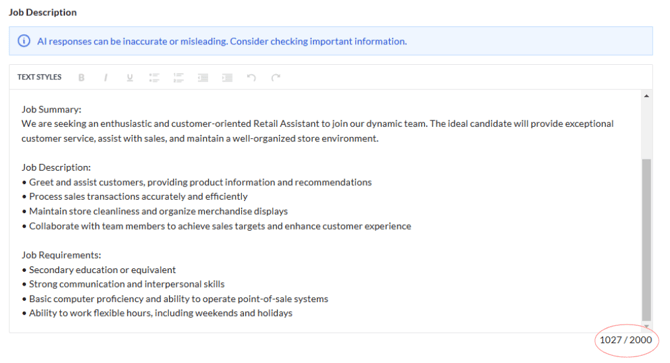
Reminder: Please review our General Job Posting Rules & Limitations to make sure your ad meets our community standards.
Step 4: Pick a Package & Post
Select a job package (Basic, 7-day Featured, or 4-week Featured), then hit “Post a new job”.

How to Restrict Applications to Singapore Citizens
If you're hiring for a role restricted to Singapore Citizens, FastJobs allows you to easily filter applicants:
- Scroll down to the "Filter Applications" section while creating or editing your job ad.
- From the dropdown, select "Singaporean Only".

This ensures only eligible candidates can apply, saving you time and helping you stay compliant with local hiring guidelines.
Need to tweak it later? Just head back to Manage Jobs and hit Edit anytime.
How to Schedule a Job to Go Live Later
Don't want your job ad to go live immediately? No problem. You can choose a future date for it to be published:
- Under ‘Preferences’, find the "Scheduled Job Posting" section near the bottom of the job form.
- Click the calendar icon and pick your preferred publish date. If left blank, the job will be posted right away.

Got Questions? You can always reach us via the [Contact Support] button at the top right of your dashboard, or email customercare@fastjobs.sg directly — we’re here to help!
📑Suggested Articles
Can I post job ads in Chinese?
Can I edit my job posting after it goes live?
%20(1).png?width=670&height=215&name=image%20(42)%20(1).png)
-1.png?width=300&height=51&name=FastJobs%20FastGig%20Logo%20(1)-1.png)